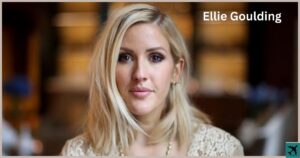Have you ever been in a situation where you’re trying to share a moment by sending a picture through Facebook Messenger, only to see it stubbornly refusing to send?
It’s a frustrating scenario that many of us have faced.
Today, we’re diving deep into this issue, targeting the USA audience, exploring why Facebook Messenger might not send pictures, and offering a comprehensive guide on how to fix it.
Whether it’s a glitch, an internet hiccup, or an outdated app version, our solutions are here to get your messaging back on track.
Why Won’t Facebook Messenger Send Pictures?
Before we tackle the fixes, let’s understand the root of the problem. Several factors can hinder Facebook Messenger’s ability to send pictures.
Common culprits include a poor internet connection, incorrect app permissions, or overloaded app data and cache.
These issues can disrupt the seamless experience we’ve come to expect from Facebook Messenger, affecting not just individual users but potentially millions worldwide.
How Do I Fix Messenger Not Sending Pictures?
Fixing this issue involves a series of troubleshooting steps that range from simple to more technical solutions. Let’s explore them one by one.
Check Your Internet Connection And Try Again
A stable internet connection is the backbone of any online activity, especially when sending multimedia messages like photos.
If Facebook Messenger can’t send photos, the first step is to check your connection.
Switch between Wi-Fi and mobile data to see which provides a stable connection, or try connecting to a different Wi-Fi network.
Tools and websites that test internet speed can also be handy to verify your connection’s reliability.
Check Messenger Permissions
For Messenger to send pictures, it needs permission to access your device’s storage and camera.
Go to your device’s settings, find Facebook Messenger in the app list, and check its permissions. Ensure that it has access to your photos, media, and files.
On Android, this might be listed under “Files and Media,” while on iOS, look for “Photos” and select “Read and Write.”
How To Clear Messenger Cache On Android

Clearing the cache can refresh the app’s operation. On Android, go to Settings > Apps & notifications > Messenger > Storage & cache and tap “Clear Cache.” This action won’t delete your messages but can free the app from glitches.
How To Clear Messenger Cache On iPhone
On an iPhone, you cannot clear an app’s cache directly, but you can offload the app, which reinstalls the app without losing your data.
Go to Settings > General > iPhone Storage, find Facebook Messenger, and tap “Offload App.”
Restart Your Device
Sometimes, the simplest solution is to restart your device. This action clears the system and gives the app a fresh start.
Power off your phone, wait a minute, then turn it back on and try sending a picture again.
Update Messenger App
An outdated Messenger app may have bugs that prevent it from functioning correctly.
Check the App Store or Google Play Store for any available updates for Messenger and install them. Keeping the app up-to-date is crucial for both functionality and security.
Uninstall And Re-Install Messenger App
If updating doesn’t work, try uninstalling and reinstalling Messenger. This process can clear deeply rooted issues within the app’s installation files.
Remember to back up any important information before you uninstall.
Use Messenger Lite
Messenger Lite is a streamlined version of the app designed for simpler devices or connections.
It uses less data and might bypass the issues causing photo sending problems. Give it a try if the standard app isn’t working as expected.
Disable Data Saver Or Power-Saving Mode
These modes can restrict background data usage, affecting how Facebook Messenger functions. Check your device’s settings and ensure these modes are turned off when trying to send pictures.
Reduce The Photo Size
Messenger has a limit on the size of the files it can send. Use a photo editing tool to reduce the photo’s size before sending.
This can be particularly useful if you’re trying to send a high-resolution image that exceeds Messenger’s limitations.
Contact Facebook Support
If you’ve tried all the above and still can’t send pictures in Messenger, it’s time to reach out to Facebook support. They can offer more direct assistance and help solve unique issues.
FAQ’s
Why i can’t send pictures in messenger?
There are a few reasons why you might not be able to send pictures in Messenger:
- Weak internet connection: Make sure you have a strong Wi-Fi or mobile data connection.
- Large file size: Messenger limits the size of photos you can send. Try compressing the image or sending a smaller one.
- Outdated app: Update the Messenger app to the latest version.
- App permissions: Check if Messenger has permission to access your photos on your phone.
- Other issues: It could be a temporary glitch with the app or a problem with Facebook’s servers.
Why Does My Messenger Keep Saying Message Failed To Send?
This message typically appears when there’s an issue with your internet connection or if there’s a problem with Messenger’s servers.
Check your connection, restart your app, and if the issue persists, consider contacting Facebook support for further assistance.
Armed with this guide, you’re now better equipped to tackle the frustrating problem of Messenger not sending photos 2023. With a bit of troubleshooting, you should be back to sharing your favorite moments with friends and family in no time.
Final Thoughts
Not being able to send pictures on Facebook Messenger can be a significant inconvenience, but it’s often a solvable problem.
By following these steps, you can diagnose and fix the issue, whether it’s due to a poor internet connection, app permissions, or something else.
Stay patient and methodical, and you’ll likely find a solution that works for you.

A seasoned aviation enthusiast combines technical expertise with a conversational writing style offering readers an insightful and engaging journey through the interesting world of aviation and flights.